Your security declarations will be available for retrieval on qantasfreight.com for the required 90 day period as mandated under the Act. If you use this platform, you should ensure that your security program reflects that your security declarations will be stored on the Qantas Freight website, or consult with the Department of Home Affairs for guidance.
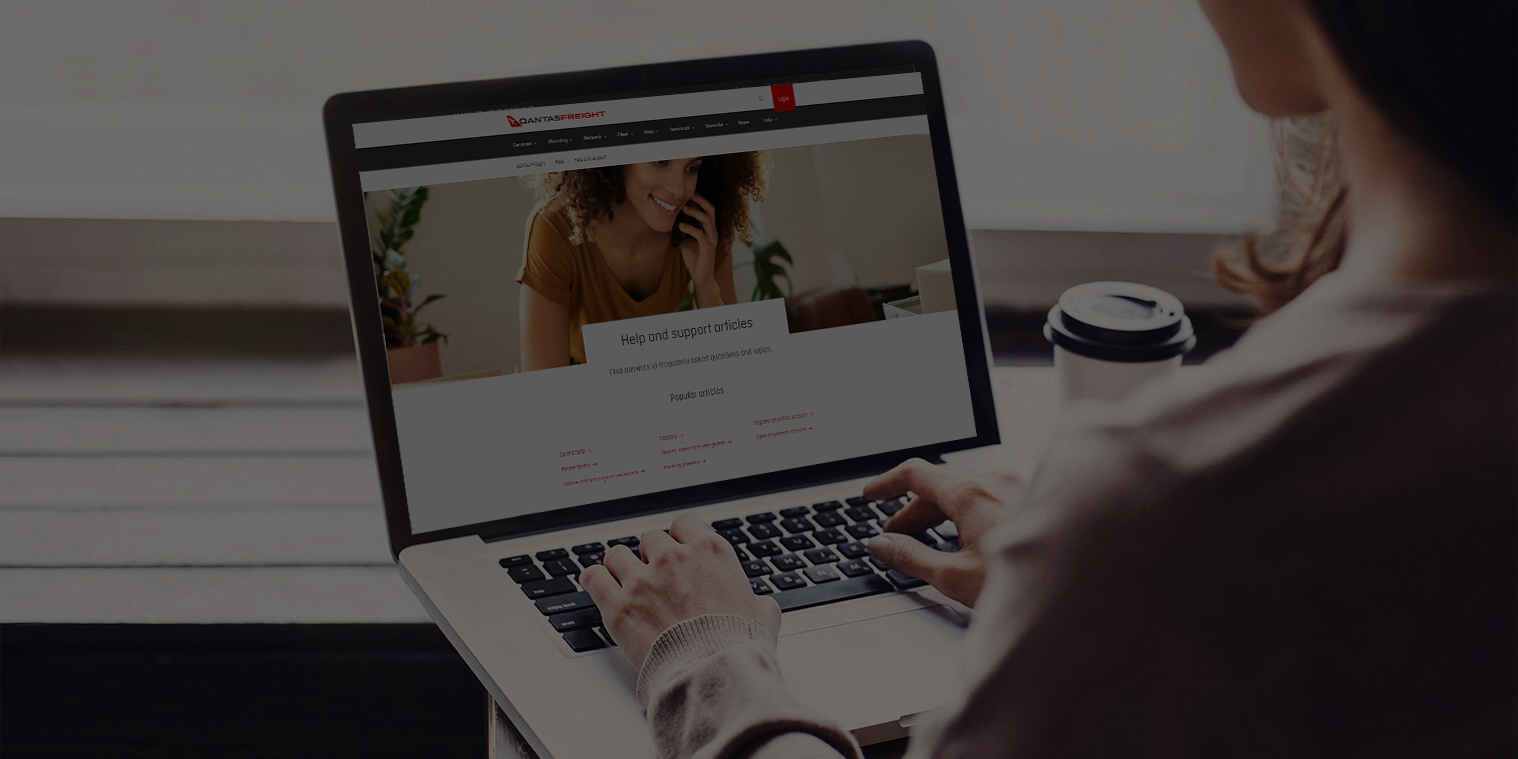
Creating paperless solutions to streamline domestic freight lodgement and acceptance for pre-screened freight.
Important information regarding pre-screening regulations for domestic freight movements
Option 1: CSD details added at booking
- Log in to your account, then click ‘New booking’.
- You can view and print your CSD from the ‘Manage bookings’ tab.
- You can view and print your CSD from the ‘Manage bookings’ tab.
- Create booking.
- Complete CSD details, then click ‘Save’.
Option 2: CSD details added or edited in Manage Bookings after booking is created
- Log in to your account, then click ‘Manage bookings’. You can view and print your CSD from the 'Manage Bookings' tab.
- Find an AWB by entering the lodgement date range and any additional fields, then click ‘Search’.
- Find an AWB by entering the lodgement date range and any additional fields, then click ‘Search’.
- Select the relevant AWB to expand the view.
- A prompt will appear if CSD details have not been provided. Complete details, then click ‘Save’.
Option 3: CSD details added or edited while creating a lodgement
Online solutions for paperless domestic CSD lodgement.
- Log in to your account, then click ‘Lodgements’.
- Click on ‘Create Lodgement’.
- Enter the filter information that matches your criteria and click ‘Search’ to display AWBs.
- If CSD is to be added, the CSD required flag will display.
- Click ‘Add CSD’ to add the CSD.
- To edit an existing CSD, click on ‘Edit CSD’.
- After completing or updating the CSD details, click ‘Save’ to save the updates or cancel to remove any changes.
Option 4: CSD details added or edited in bulk while viewing lodgement
Online solutions for paperless domestic CSD lodgement.
- Log in to your account, then click ‘Lodgements’.
- Enter the filter information that matches your criteria and click ‘Search’ to display lodgements.
- Enter the filter information that matches your criteria and click ‘Search’ to display lodgements.
- Select the relevant lodgement to expand the view.
- Click ‘Add / Edit CSD’ and the full list of AWBs in the lodgement will display.
- Click ‘Add / Edit CSD’ and the full list of AWBs in the lodgement will display.
- Add/edit CSD details for one or more than one CSDs in the list.
- To copy CSD details to other AWBs in the lodgement, click ‘Copy CSD details to all AWBs below’.
- If you do not want an AWB to be updated when using ‘Copy CSD details to all AWBs below’, click ‘Remove CSD from list’.
- This is helpful if an AWB already has CSD details that you do not want to update. This button will remove the AWB from the ‘Add / Edit CSD’ list temporarily.
- After completing or updating the CSD details, click ‘Save’ to save the updates or cancel to remove any changes.
Option 5: CSD details added or edited after lodgement activation
After lodgement activation, you can no longer edit your lodgement via the portal. The edit options including ‘Add / Edit CSD’, will no longer be available to use from lodgement list view.
Download domestic eCSD guide (PDF).