Download the Dock Direct export lodgements guide (PDF).
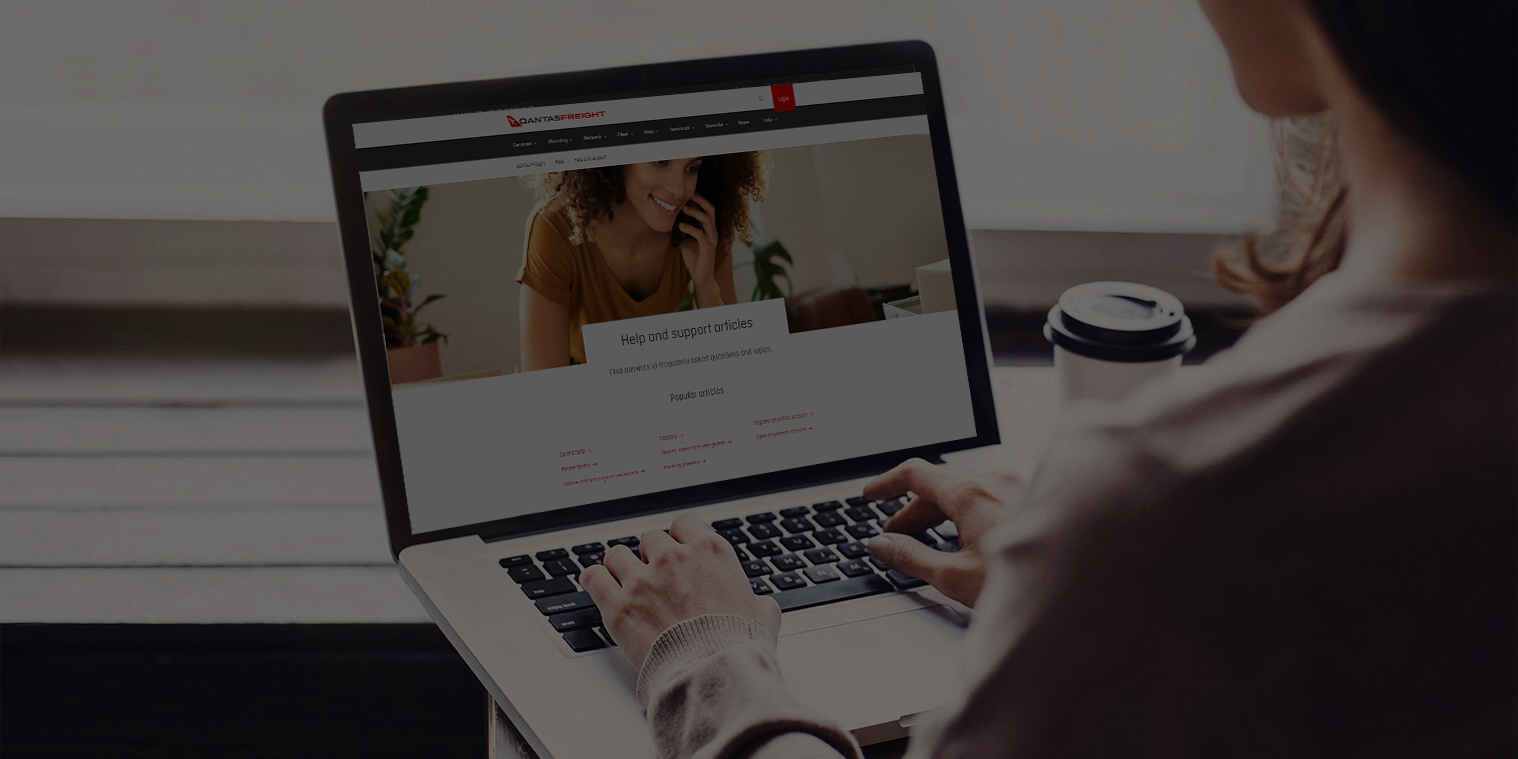
A quick reference guide for transport drivers.
Download the Dock Direct app and log in
- Download and register
- Download the app from the Apple App Store or Google Store. Enter your mobile phone number to receive your security code via SMS.
- Download the app from the Apple App Store or Google Store. Enter your mobile phone number to receive your security code via SMS.
- Get authenticated
- Once successfully verified, you’ll see a confirmation message.
- Once successfully verified, you’ll see a confirmation message.
- Confirm driver profile
- Enter your details and acknowledge the site conditions for entry into the Qantas Freight terminals and docks by ticking the box.
- You must be registered as a Driver by your Freight Forwarder or Transport Company in the Qantas Freight online portal.
- Enter your details and acknowledge the site conditions for entry into the Qantas Freight terminals and docks by ticking the box.
Inside the app
- Home screen features
- The home screen features 4 tiles – Lodgements, Collections, Notifications and Support.
- Lodgements: Shows list of export lodgements assigned to driver
- Collections: Shows list of import collections assigned to driver
- Notifications: All the notifications sent to the driver will be listed
- Support: Select for assistance. Directs to Contact Us page
- The home screen features 4 tiles – Lodgements, Collections, Notifications and Support.
- Viewing notifications
- To view a history of notifications sent, navigate to the home screen and select the ‘Notifications’ tab
Managing assigned lodgements
- Lodgement assigned
- When a lodgement has been assigned by the freight forwarder, a notification will be sent to your mobile. Open your app to view ‘Pending’ the tab.
- When a lodgement has been assigned by the freight forwarder, a notification will be sent to your mobile. Open your app to view ‘Pending’ the tab.
- Select Lodgement ID - loose shipment
- Use the – or + to confirm the number of pieces and add the number of lifts, then click ‘Lodgement Loaded’.
- Use the – or + to confirm the number of pieces and add the number of lifts, then click ‘Lodgement Loaded’.
- Select Lodgement ID - ULD shipment
- Confirm unit numbers and the number of lifts. Use the – or + to confirm the number of pieces, then click ‘Lodgement Loaded’.
- Confirm unit numbers and the number of lifts. Use the – or + to confirm the number of pieces, then click ‘Lodgement Loaded’.
- Update unit number
- Click ‘Edit’ to update. If unit numbers are incorrect upon unloading, freight will not be accepted and the driver will be directed to the front counter.
- Click ‘Edit’ to update. If unit numbers are incorrect upon unloading, freight will not be accepted and the driver will be directed to the front counter.
- Grouping Dock Direct eligible lodgements with non-eligible lodgements
- Shipments eligible for Dock Direct lodgement can be identified by a green ‘D2D’ flag.
- If a non-D2D lodgement is grouped with a D2D flagged lodgement, proceed to the front counter for service. Separate trips must be created for units and loose freight.
- Adding an Import Collection to your trip
- If import collections are available, you can create a Collection. Click ‘Yes’ to view available AWBs list, or ‘No’ to continue your export lodgement.
- Export Lodgement must be completed prior to finalising your Import Collections trip.
Arrival at Qantas Freight Terminal
- Starting a trip
- Once all Lodgement IDs are loaded and AWB pieces and weight validated, click ‘Start Trip’. Click ‘Arrive’ once you’ve arrived at the terminal.
- Once all Lodgement IDs are loaded and AWB pieces and weight validated, click ‘Start Trip’. Click ‘Arrive’ once you’ve arrived at the terminal.
- Arriving at the Dock
- A notification of dock assignment will be sent to your app. Show the QR Code to the warehouse operator to commence unloading.
- A notification will be sent to you once all lodgements have been unloaded.
- Cancelling a trip
- Click ‘Cancel’ prior to arrival at the freight terminal. This will remove the Lodgement from the ‘Loaded’ tab and the job will then be unassigned to you.