Freight forwarders can create and assign collection lists to third party trucking companies through the Qantas Freight portal.
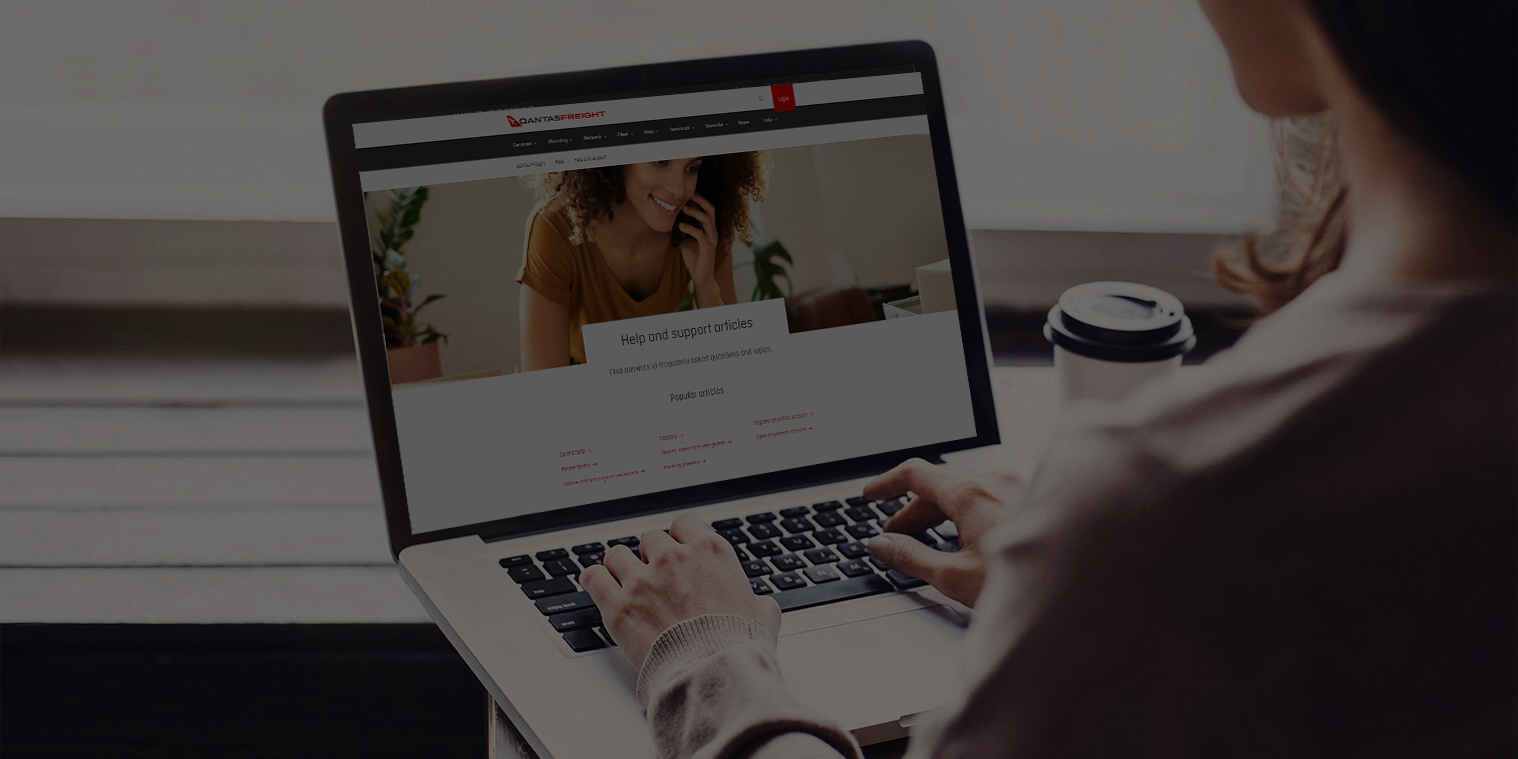
A quick reference guide for third party transport company users.
Adding and editing third party drivers
- Sign in to your qantasfreight.com account and select 'Third Party Transport'.
- In the 'Truck Drivers' tab, you can add new drivers or edit existing driver's details.
- To add a new driver, enter the driver's name, mobile number, email address, truck registration, truck type and payload capacity. Accept the Qantas Privacy Policy conditions and select 'Add'.
- This will send an SMS notification to the driver inviting them to download the Qantas Freight Dock Direct app.
- The driver's details will show as 'Registration Pending' until they have downloaded the app and accepted the terms and conditions.
- The driver's details will show as 'Registration Pending' until they have downloaded the app and accepted the terms and conditions.
- To edit an existing driver, select 'Edit'. Here you can also edit the authorised freight forwarding companies or delete drivers. This will remove them from the list of active drivers.
Managing assigned import collections
- Sign in to your qantasfreight.com account and select 'Third Party Transport'.
- In the 'Collections' tab, you can view collections that have been assigned by the freight forwarder to the trucking company.
- Click on the collection ID to view the AWB details. To assign a driver to the collection, select 'Assign Driver'. Registered drivers from the 'Truck Drivers' tab will be able to select and save.
- The driver will receive a notification in the Dock Direct app that they have been assigned a collection. The collections will appear in the driver's app under the 'Collections' tab.
Download the Dock Direct import collections guide for third party users (PDF).