- Download the Dock Direct app from the Apple App store or Google Store.
- Once downloaded, open the app and enter your mobile phone number. An SMS with a security code will be sent to your device.
- Enter the security code and once successfully verified, confirmation will be shown.
- Confirm your driver profile by enter your details, and confirm you’ve acknowledged the site conditions for entry into the Qantas Freight terminals and docks.
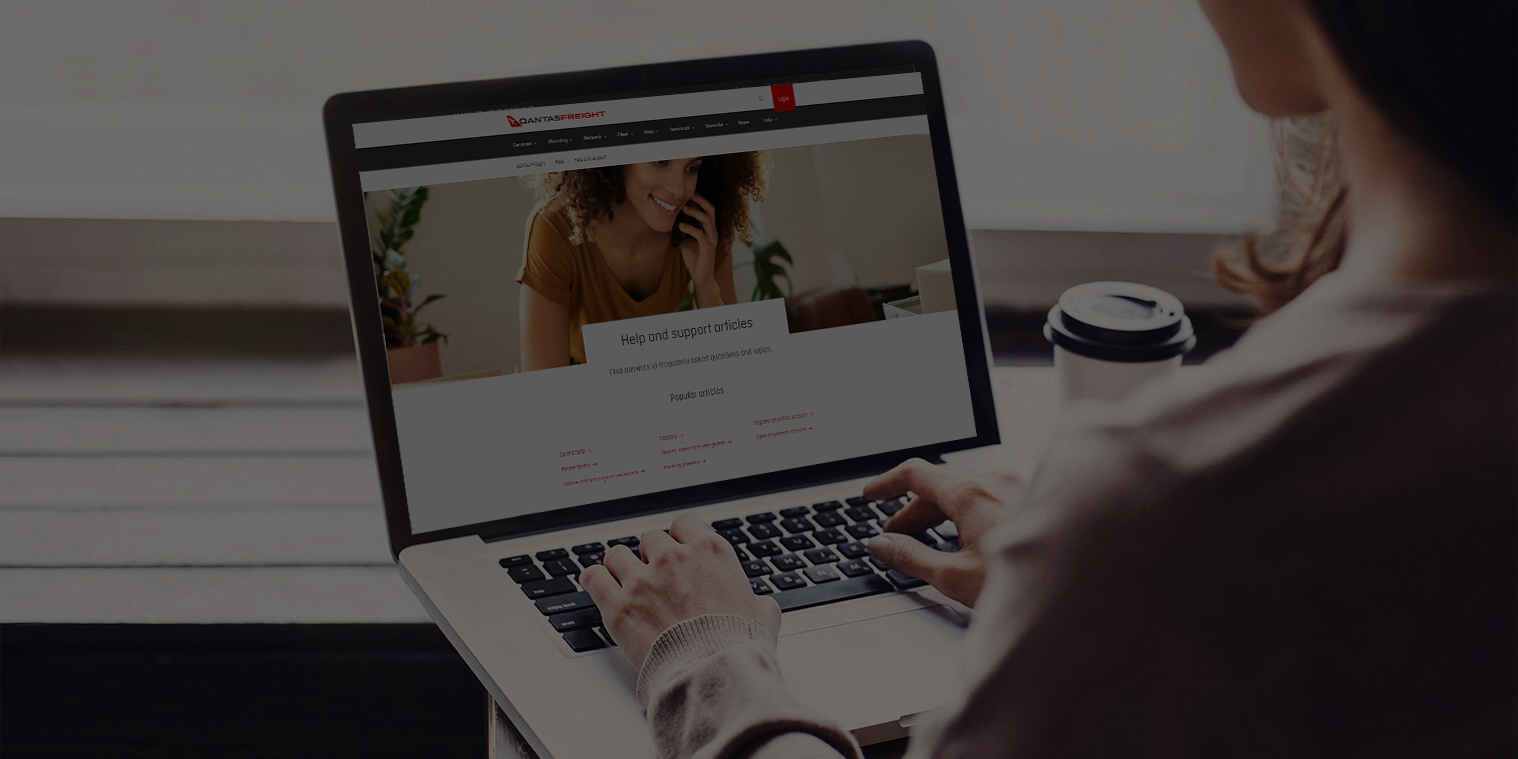
Creating a fast, simple and digital way to complete import collections for transport drivers.
Register for Dock Direct
Inside the app
- Home screen features
- The home screen features 4 tiles – Lodgements, Collections, Notifications and Support
- Viewing notifications
- To view a history of notifications sent, navigate to the Home screen and select the Notifications tab.
Managing assigned collections
- Collection assigned
- When a collection has been assigned by the freight forwarder, a notification will be sent to your device.
- View collection IDs
- View the list of available collection IDs in the 'Collections' tab. The available list will also display AWBs that are ready for collection that you have the authority to collect. You can select the Collection IDs to pick up and click 'Add to Trip'.
- Organise load order
- If the collection includes a combination of units and loose, select the order of pick up from each department. Click “Save.”
- Planned pickup
- The Collections will now appear in the “Planned Pickup” tab. To view shipments in a collection, click the collection row arrow.
- Starting a trip
- When you’re ready, click “Start Trip” and make your way to the Qantas Freight Terminal.
- Cancelling a trip
- To cancel a trip, the driver can select “Cancel”. This will remove the Collection IDs from the “Planned Pickup” tab. The job will then be unassigned to driver.
Arrival at Qantas Freight Terminal
- Upon arrival at the Qantas Freight Terminal, mark yourself 'Arrived' from within the Planned Pickup tab.
- If any additional shipments have since become available, select 'Yes' to add AWBs or 'No' to finalise and be queued for an available dock.
- Finalise the first shipment for collection. Select 'Finalise', edit AWBs as needed and 'Finalise For Pickup'.
- If the total of planned pickup weight exceed specified truck payload capacity, a reminder alert will be displayed.
- Once finalised, a notification will be sent to you and you can proceed to the dock for unloading. The Dock operator will scan the QR code in your notification and begin loading.
- When a department has completed loading it will turn grey and move to the bottom of the list. The next department will be available to 'Finalise'.
- Once all shipments have been loaded, you will receive a notification that loading has been completed.
Download the Dock Direct import collections guide for drivers (PDF).